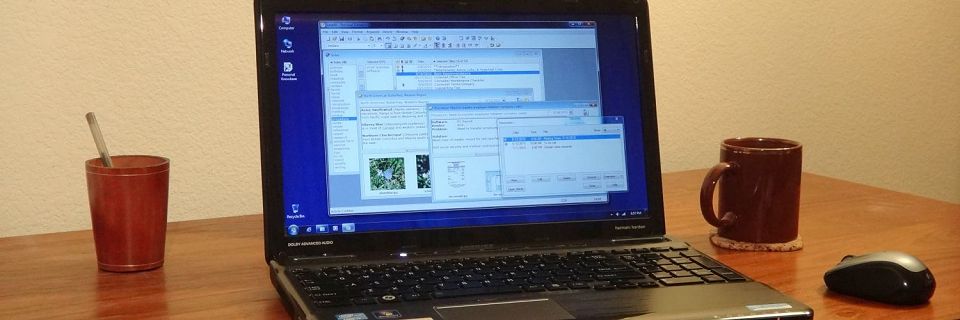Tag Archives: interface
PK Tip: Locating Related Keywords with Related Mode
When you select a keyword in Personal Knowbase's Index Window, you may get a long list of articles associated with that keyword. To shrink your Titles list, it's useful to know which keywords to select to make the list more manageable.
You can reduce the Index column from listing all keywords in your data file to only listing the keywords that are related to your current articles list. This shows you the keywords related to the keyword(s) that you've already selected by being shared by at least one article. This makes it easy to see which keywords will help further pare down your Titles list.
Continue reading →PK Tip: Dragging Keywords to Locate Related Articles
In Personal Knowbase, the usual way to locate an article related to a topic of interest is to "select" a keyword for that topic. For example, to see all your articles related to fish, you move the keyword fish from the Index column to the Selected column in the Index Window.
But if you already located an article on your topic, you can quickly locate related articles by dragging keywords from the article instead of from the full keyword Index. This is especially useful as your keyword Index list grows larger and more difficult to browse.
Continue reading →PK Tips: Changing Font Size in Existing Articles
Sometimes you want to make all text in a Personal Knowbase article larger. This issue is coming up more lately as we get higher resolution monitors, and the fonts we used to use suddenly look a bit shrunken.
Here are 3 ways to make the font sizes in Knowbase articles larger or smaller. The results of each method are very different, so use which method best serves your needs.
Continue reading →PK Tip: Sorting and Hyphens
Personal Knowbase uses standard Windows sorting functions to sort the titles in the Titles column of the Index Window. This sorting method ignores dashes (hyphens). This is the traditional dictionary sort order, which sorts "well-spoken" just before "wellspring", for example.
Continue reading →PK Tip: Creating Special Articles
I mentioned in my last tip post how you can start a keyword with a non-alphabetic character to force it to sort to the top of the Index in Personal Knowbase. In the same way, consider starting an article title with a non-alphabetic character (such as a punctuation mark or number) to force it to always rise to the top of the Titles list.
Continue reading →PK Tip: Creating Special Keywords
In Personal Knowbase, your keyword Index list is generally sorted alphabetically. But you might have special keywords that you use frequently and want to be able to access instantly.
Continue reading →PK Tip: Assigning a Keyword to Multiple Articles
Do you need to add a keyword to a group of articles? You don't need to open each article and add the keyword separately to each one. You can assign a keyword to multiple articles at once in Personal Knowbase's Index Window by dragging it.
Continue reading →PK Tip: Suppressing the Warning Message for Saving Articles
When you first start using Personal Knowbase, the software always asks you to verify that you want to save an article when you close it. As you become more familiar with the software, you may find these verification dialog boxes unnecessary, perhaps annoying.
The dialog box itself gives you the option to stop showing it for the rest of the current PK session. However, the next time you start up PK again, the warning dialogs will be back.
If you find yourself always disabling these dialog boxes, you may want to turn them off permanently and never see them again.
Continue reading →Computer Basics: Windows Keyboard Shortcuts
You can access many functions in Windows from your keyboard. Here is a "cheat sheet" of general Windows keyboard shortcuts and their results. These functions work in most Windows programs that use the standard Windows interface. Exact functionality varies from one application to another as needs differ.
Continue reading →PK Tip: Dragging Text into Personal Knowbase
You can drag whole blocks of text from most other Windows applications directly into Personal Knowbase's Index Window to create a new article.
Continue reading →Search Site
Recent Posts
About
Personal Knowbase is a note management program for Windows. Organize free-form text information using keywords.
To see if Personal Knowbase is right for you, please download a fully-functional 30-day software trial.
Tags
attachments backup clipboard dates documentation education export files find formatting getting started import information management installation interface keywords network PK Reader portability print query registration reports research security settings site info small business support time management upgrade Windows writers