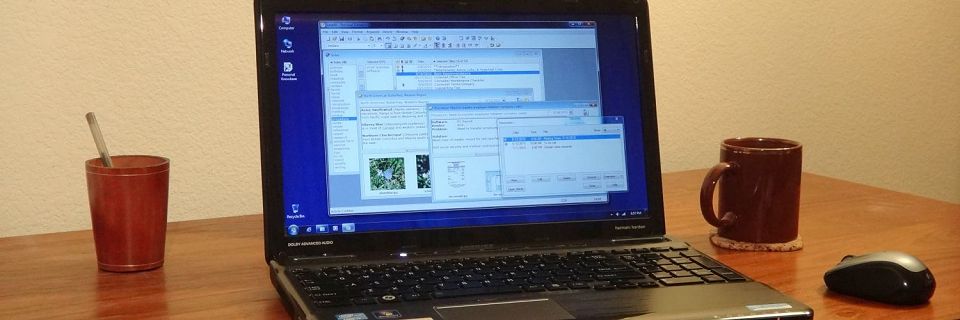Computer Basics: Tips for Preparing to Re-install Software
Various circumstances can force you to re-install the software on your PC. Perhaps a program had a problem such as its corrupted settings, and you need to uninstall and re-install it.
Or you may need to re-install all of your software. Maybe your computer crashed and is irrevocable. Maybe you bought a new computer to replace an obsolete one. Either way, you now face the challenge of moving all your old software to a new machine.
These tips will help you prepare for the inevitability of re-installing your software:
Keep a Permanent List of Your Software
 I've kept what I call my "Essential Software List" for years, and it's helped me get through several complete re-installations for new hardware or OS (operating system) version upgrades.
I've kept what I call my "Essential Software List" for years, and it's helped me get through several complete re-installations for new hardware or OS (operating system) version upgrades.
Make a list of all of the software you're currently using. For each program, list everything you need to know to get it up and running completely from scratch in the worst case scenario that you lose your current system entirely.
The list must have:
- the software name
- version number you're currently using
- the name of its installation (setup) file (usually the installation file you downloaded from the software developer's website) and where you have stored its backup
- the location where you've stored the registration keys, authorization information, password, URLs, or other information you need to unlock the software
Additionally, note any information you may need to get the software back to the state that you're accustomed to. This varies greatly from one application to another. It may include:
- the URL of the website which supports the software
- system requirements
- settings that you've changed (see the next tip)
- notes about patches or modifications or add-ons you've added (for example, security patches or extra dictionaries)
- notes about settings that must be changed immediately upon installation, such as turning off auto-update features if you choose not to use them
- anything unusual that you have to do to backup and restore its data, such as if it requires data to be in a specific folder
Over the years, you'll add and remove software from the list as your needs change and you abandon old software and start using new software. Keep it up-to-date to avoid having obsolete information when a crisis occurs.
Remember Your Software Settings
 Keep track of the program-level settings that you depend on for each program. Where these settings are stored varies for different software, but is usually accessed with menu items such as Options or Preferences.
Keep track of the program-level settings that you depend on for each program. Where these settings are stored varies for different software, but is usually accessed with menu items such as Options or Preferences.
If an application only has a few such settings, simply list them in the "Essential Software List". If a program has many settings — such as several tabs of options in the Preferences dialog box — then consider saving screen shots of the Preferences tabs. Capture each screen showing your current settings using your preferred graphics software or snipping tool. Then save the image files all in one folder with names that include the name of the program that they apply to.
Then, after re-installing the software, you can use the screen shots as a guide to restore your old settings.
Test Before Final Installation
 When you're upgrading your OS (such as a new version of Windows), you'll avoid unpleasant surprises if you can find out ahead of time which of your software packages won't work in the target OS version. If you don't have access to a computer already using your new configuration, you won't have this option. In that case, at least check the system requirements for as many of your programs as possible to alert you to possible problems running them in the new OS.
When you're upgrading your OS (such as a new version of Windows), you'll avoid unpleasant surprises if you can find out ahead of time which of your software packages won't work in the target OS version. If you don't have access to a computer already using your new configuration, you won't have this option. In that case, at least check the system requirements for as many of your programs as possible to alert you to possible problems running them in the new OS.
If you do have access to another computer for testing, use the opportunity. Test-install each of your essential programs. If one won't run under the new system, you can make plans to phase it out or replace it with another program.
Avoid a crisis situation by being prepared before you need to re-install.
Search Site
Recent Posts
About
Personal Knowbase is a note management program for Windows. Organize free-form text information using keywords.
To see if Personal Knowbase is right for you, please download a fully-functional 30-day software trial.
Tags
attachments backup clipboard dates documentation education export files find formatting getting started import information management installation interface keywords network PK Reader portability print query registration reports research security settings site info small business support time management upgrade Windows writers