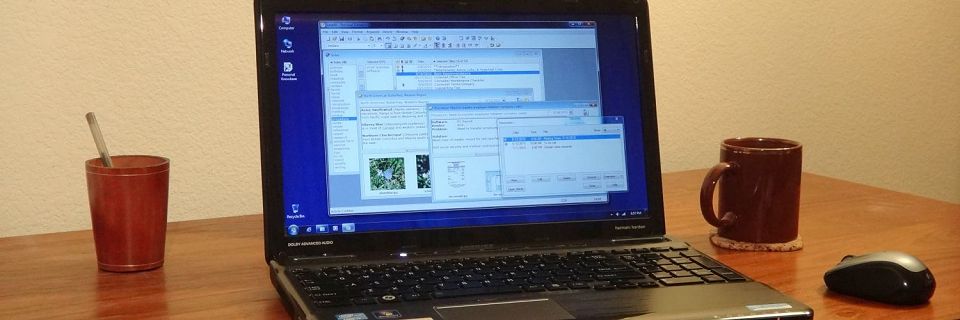Computer Basics: 4 More Tips for Effective Backups
Previously, we talked about setting up an effective backup routine to help prevent data loss in case of disaster. Backups are particularly important in times of uncertainty and rapid change, when your circumstances — even your hardware setup — need to be flexible.
Here are 4 more tips for keeping backups:
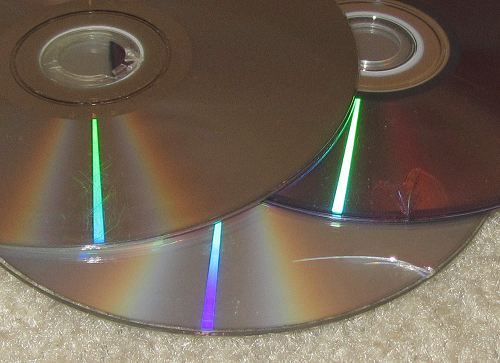
Redundancy
For your most important documents, keep redundant backups in case of the failure of backup media. CDs can crack or melt. USB and hard drives can develop errors. Occasionally, make a copy of your copy.
Expedite Software Re-installation
If the worst happens, you may have to set up your computer from scratch. Or when you get a new computer, you may decide to start from a clean slate.
Save backups of all downloaded software installation files for all software that you use regularly. Store all necessary license or registration keys (or the details that you need to re-register the software) in one place so you can re-install everything.
Also make a permanent note of critical settings that you may need to re-set immediately after software installation, such as data folders and default preferences. One quick way to save settings information is to make screen shots of Preferences dialog boxes, then print the screen shots or save the image files in a safe location with your primary data backups.
Off-Site Backups
Store a backup of all important files off site. Safety deposit boxes, online backups, and even relatives' homes can work well.
The idea is to have a backup in a location that won't be affected by any disaster that may hit you. So if your parents' house is only two blocks away and on the same earthquake fault line as yours, that's probably not a good choice.
Web-based backups can be convenient, but remember that the Cloud is susceptible to data loss, privacy loss, and server shutdown (or even permanent site shutdown). Always make sure you have a local copy of important data too.
Backup Before Major Changes
Before making major changes to your computer system, such as a major software installation or upgrade, do a full system backup. This especially applies to installing software that may affect your operating system files or Registry, such as malware scanners or file managers. Then if anything goes wrong, you can restore your backup and try again.
Backing up Personal Knowbase files? See PK's Help topic for more information on Backing Up and Restoring Data Files. If you want to set PK up on a new computer, see Moving Personal Knowbase to a New Computer.
Search Site
Recent Posts
About
Personal Knowbase is a note management program for Windows. Organize free-form text information using keywords.
To see if Personal Knowbase is right for you, please download a fully-functional 30-day software trial.
Tags
attachments backup clipboard dates documentation education export files find formatting getting started import information management installation interface keywords network PK Reader portability print query registration reports research security settings site info small business support time management upgrade Windows writers