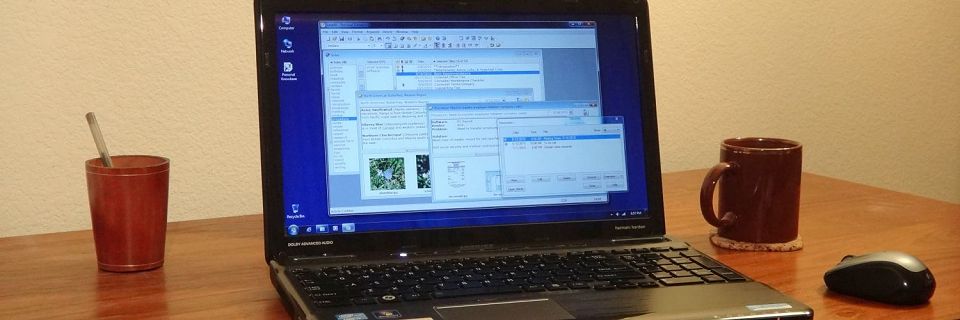PK Tip: Searching within Articles That Have Hypertext Links
The last tip talked about how to search in a range of only articles with attachments in Personal Knowbase. But what if you want to run a Find in a search range of only articles with hypertext links in them? That's a little trickier:
From Preferences (from the File menu), under the Titles List section, make sure that the Show Hypertext Links option is checked.
Select the Show All Titles command (from the Article menu). There's also a corresponding Toolbar button for that.

In the Titles column of the Index Window, click on the little Hypertext Link Icon
 to sort the titles by this column. This sorts all articles with hypertext links to the top of the list.
to sort the titles by this column. This sorts all articles with hypertext links to the top of the list.Click on the first title to highlight it.
Scroll down to the last title shown with a hypertext link icon, then press the Shift key while clicking on that last title. All articles with hypertext links are now highlighted. (For more information on highlighting multiple titles, see our tip on Selecting Multiple Items in a List.)
Run the Find command from the Edit menu. Set the Search Range to Highlighted Articles. Click the Find button to search.

This Highlighted Articles range option is even more versatile than Selected Articles. With this range, you can arbitrarily highlight any group of titles in the Index Window to search within.
Search Site
Recent Posts
About
Personal Knowbase is a note management program for Windows. Organize free-form text information using keywords.
To see if Personal Knowbase is right for you, please download a fully-functional 30-day software trial.
Tags
attachments backup clipboard dates documentation education export files find formatting getting started import information management installation interface keywords network PK Reader portability print query registration reports research security settings site info small business support time management upgrade Windows writers