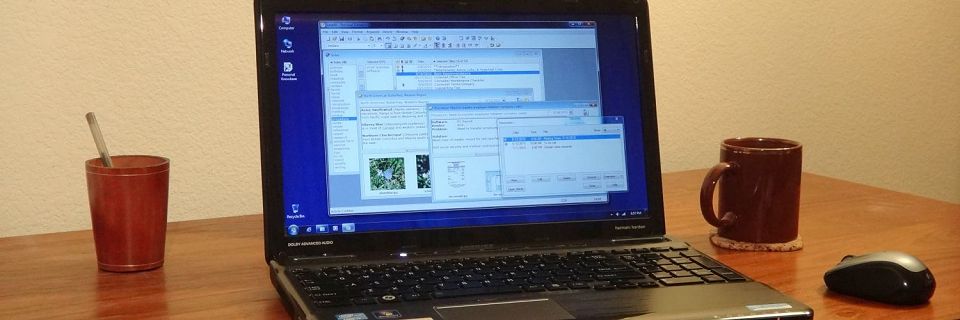PK Tip: Selecting Multiple Items in a List
Personal Knowbase, like most standard Windows applications, allows you to highlight multiple items in any list box.
How to Select Multiple List Items
Highlighting multiple items involves using the Ctrl or Shift key with the mouse.
Click on the first item you want to highlight.
To highlight consecutive items, hold down the Shift key while clicking on the last item you want to highlight. All items between the first and last item are highlighted.

To highlight non-consecutive items, hold down the Ctrl key while clicking on each additional item.
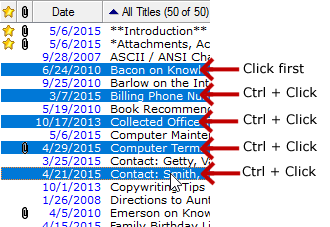
Examples of Applications
By highlighting multiple items, you can apply various PK functions to multiple items all at once. This improves your efficiency when you need to perform the same task on many items. By selecting several items at once, then performing your task, you can do your work in one step.
For example, if you highlight multiple keywords in the Index Window, then press Del, you can delete all highlighted keywords at once. Or you can drag the highlighted keywords to an article.
If you select multiple titles in the Titles column of the Index Window, then use the Change Keywords for Article command (Keyword menu), you can edit the keyword list shared by the selected articles.
Selecting multiple Attachment names from an article's attachment list allows you to Detach multiple attachments at once.
Selecting multiple file names in the Import dialog box allows you to Import multiple files at once.
In fact, nearly all PK list boxes, in all PK windows and dialog boxes, allow multiple item selection. Almost anything that you can do to one highlighted item, you can do to multiple items at once by highlighting them all.
Search Site
Recent Posts
About
Personal Knowbase is a note management program for Windows. Organize free-form text information using keywords.
To see if Personal Knowbase is right for you, please download a fully-functional 30-day software trial.
Tags
attachments backup clipboard dates documentation education export files find formatting getting started import information management installation interface keywords network PK Reader portability print query registration reports research security settings site info small business support time management upgrade Windows writers