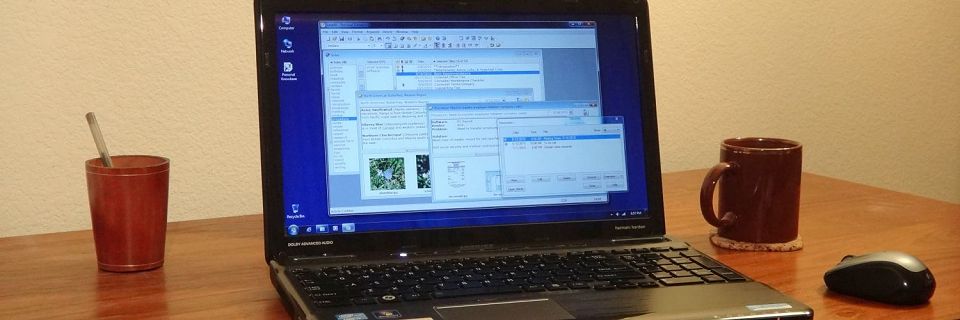Using Personal Knowbase for Bibliographies
Many researchers, writers, and academics use Personal Knowbase to keep track of sources and references. The software is great for notes management, and you can link your working notes with citations. While PK does not have a built-in facility for creating bibliographies, you can use its keywords feature to associate topics with notes and sources.
Here are some ideas for using Personal Knowbase to manage bibliographies. These ideas assume a basic understanding of the PK terminology and interface, but even without experience with the software, they should provide you with a notion of what's possible.
Your Working Articles
You may have one Personal Knowbase data file for each large working project, or you may use one file for several related smaller projects. For example, you probably don't want to create a new Knowbase file for the notes for each blog post, journal article, report, essay, or short story that you write. These may have overlapping topics and sources that you want to access for many smaller projects.
Most of the Knowbase articles in your working data file(s) will be your own project notes or active writing. I will refer to these articles as "working articles" for this post.
Source Articles
Create a unique Knowbase article for each source work or bibliographic reference. Each source article contains the essential information about that source. For example, the source article for a book would include at least the author, title, publisher, and publication date.
These articles would be separate from the working articles containing your actual reference notes or your writing work.
Assign all of these source articles a special keyword, such as bibliography or source so that you can identify these articles at a glance.
You can include more information about your sources depending on your needs. For example, if you plan to create an annotated bibliography, also include a summary and other notes specific to this source in its article, separated at the bottom of the article from the objective data about the source.
You can only sort articles in Personal Knowbase by the articles' title or date fields. So, for the purposes of bibliographies, you probably want to put the source's author and title in the article's title field. Then, sorting the Index Window's Titles column by Title will help with creating sorted bibliographies.
To locate all the sources for a given author, simply use the Find command (from the Edit menu) and specify to Search with a selection of Title Text Only.
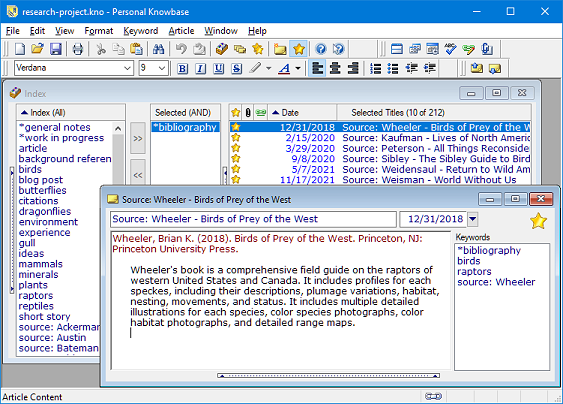
Topical/Subject Keywords
You can include the topics (or subjects) in the source articles' content text, especially for use in annotated bibliographies. But also put them in the keywords.
Create a keyword for each topic. Then assign those topical keywords to both your working articles and to your source articles. For example, for the topic of birds, assign the keyword birds to both the sources about birds and to your working notes about birds. Then, selecting the keyword birds will list both your working articles and relevant sources together.
Generating Bibliographies
To get a list of all of your source articles together in the Index Window's Titles column, select the keyword that you assigned to all of your source articles, such as bibliography or source. This shows a basic enumerative bibliography.
If you included summary information in your source article, this is an instant annotated bibliography.
You could separate works specifically cited from works of further interest with separate keywords (such as citations as opposed to background references). Then create endnotes by selecting the citations keyword, but create a general subject reference table for a topic with the keyword background references.
To create a enumerative bibliography on only a specific topic, select the keyword bibliography plus the keyword for that topic.
Printing and Exporting Bibliographies
If you want to print a bibliography, select the relevant keyword(s) in the Index Window to show the source list in the Titles column. Then select the Print command (from the File menu). Specify a Print Range of Selected Articles to print the articles for the sources displayed.
Similarly, you can export the bibliographical sources listed in your Titles column to other formats, such as text, RTF for use in word processor software, HTML, or even CSV (comma-separated) formats. Select the Export command (from the File menu) and then specify an Export Range of Selected Articles to export the articles for the sources displayed.
Using Keyword Groups
As you become more experienced with the Personal Knowbase software, consider using the more advanced Keyword Groups feature. You can create groups for different types of keywords, including:
- article or note types - including keywords for source/bibliography or working articles
- topic/subject keywords
- keywords for individual sources
Create a Keyword Group for each type of keyword, so that you can easily view the keywords of only one type when you need them.
Personal Knowbase provides many flexible features useful for reference management. Its open-ended interface provides many options for organizing bibliographic citations. Also see our follow-up post about using Personal Knowbase for Citations.
If you haven't used Personal Knowbase, take a look at our free software trial.
Search Site
Recent Posts
About
Personal Knowbase is a note management program for Windows. Organize free-form text information using keywords.
To see if Personal Knowbase is right for you, please download a fully-functional 30-day software trial.
Tags
attachments backup clipboard dates documentation education export files find formatting getting started import information management installation interface keywords network PK Reader portability print query registration reports research security settings site info small business support time management upgrade Windows writers