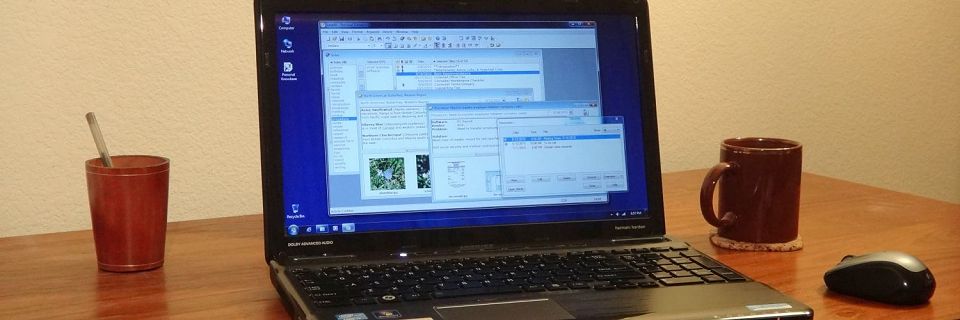PK Tip: Making Your To-Do List Your Browser Home Page
If you keep your to-do list in a Personal Knowbase article, you can easily set your browser's Home page to your to-do list. Any URLs or email addresses from the original Knowbase article become clickable links on your Home page. This is handy for keeping a list of links to websites that you frequently visit or plan to check out.
To create a local html file to use as your home page:
In Personal Knowbase, open your to-do list article.
Select the Export command from the File menu.
In the Export Articles Setup dialog, leave the Export Range as Current Article. You may choose to uncheck some of the checkboxes under Export What. Click OK.
In the Export Articles dialog box, under Save as type, select the file type HTML Files.
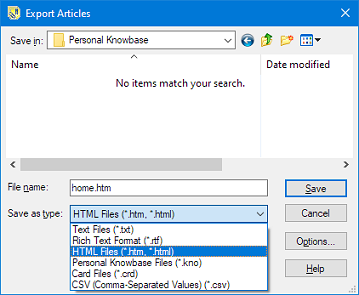
Navigate to the folder where you want to save the file and type in a name for the file. For example, you might call the file home.htm. Click Save.
Then, in your browser's options, set the Home page to this local html file. Whenever you open your browser, this will be the default page.
To set a local home page for your browser:
In Firefox: Open the local html file in Firefox. Open Settings from the Tools menu. In the Home section, under Homepage, click the Use Current Page button.
In Chrome: Open Settings from the upper right-hand corner menu. In the Appearance section, enable the Show home button option. In the text field, enter the full path and filename of your local html file with the prefix file:///. For example, if your file is C:/temp.htm, then type file:///C:/temp.htm.
In Edge: Open Settings from the upper right-hand corner menu. In the Start, home, and new tabs section, enable the Show home button on the toolbar option. In the text field, enter the full path and filename of your local html file with the prefix file:///. For example, if your file is C:/temp.htm, then type file:///C:/temp.htm. Click the Save button.
Beware that browser software regularly changes the categories and names of settings, so the exact setting names will vary with time.
Search Site
Recent Posts
About
Personal Knowbase is a note management program for Windows. Organize free-form text information using keywords.
To see if Personal Knowbase is right for you, please download a fully-functional 30-day software trial.
Tags
attachments backup clipboard dates documentation education export files find formatting getting started import information management installation interface keywords network PK Reader portability print query registration reports research security settings site info small business support time management upgrade Windows writers