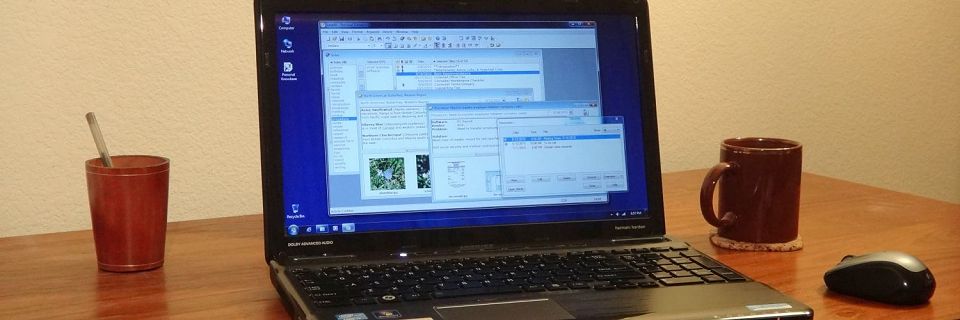PK Tip: Importing HTML (Or Other Formatted) Files as Text
A recent tip explained how to export a Personal Knowbase article as an HTML code snippet. What if you want to go in the other direction and import a snippet of HTML code from an HTML file to save in PK for future use as HTML code?
If you import the file as an HTML file, PK removes the HTML code and converts the formatting to its internal rich-text formatting. You end up with just the text without the HTML code.
Let's say you want to import and save this piece of HTML code:
If you import as HTML, instead of your code snippet, you'll end up with just this blue text in Personal Knowbase:
To import the code snippet instead of the formatted text:
Select the Import command from the File menu.
In the Import dialog box, from the Files of Type drop-down menu, select All Files.
Navigate to the folder of your HTML file.
Left-click once on the file's name so that the name appears in the File name field. Do NOT double-click on it.
Change the Files of Type drop-down menu to Text Files.
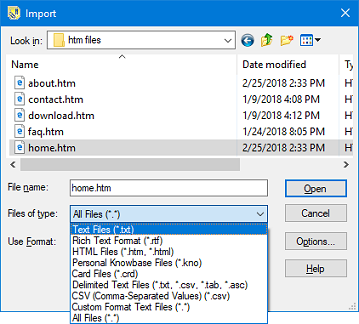
Click Open.
In the Keywords for Imported Articles dialog box, select keywords for the article to be created.
Click the OK button to finish importing your article.
Your imported article is just an unformatted text block using your Knowbase file's default font, showing all the HTML code from your file.
This technique can also be used to import other formatted files which would otherwise be converted by Personal Knowbase to a non-straight-text form. For example, you could use this to import the actual text from a CSV (comma-separated) file rather than have PK treat each line of the CSV file as a separate article.
Search Site
Recent Posts
About
Personal Knowbase is a note management program for Windows. Organize free-form text information using keywords.
To see if Personal Knowbase is right for you, please download a fully-functional 30-day software trial.
Tags
attachments backup clipboard dates documentation education export files find formatting getting started import information management installation interface keywords network PK Reader portability print query registration reports research security settings site info small business support time management upgrade Windows writers