|
Index Window |




|
The Index Window is the main window for organizing and accessing your current data file. It displays keywords and article titles for the entire file. To view a specific article, double-click on its title in the Titles column or press the Enter key when the title is highlighted. The contents of the article are then displayed in an Article Window. To select multiple article titles, see Selecting Multiple List Items.
The Index Window is not visible if no data file is open. Use the Open Command (File Menu) to open a file. Use the New Command (File Menu) to create a new file.
Click on any area of this sample Index Window for more information:
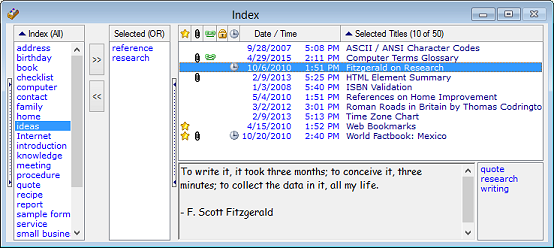
![]()
Select a topic for further information about the Index Window:
![]() Controlling Which Titles Are Displayed
Controlling Which Titles Are Displayed
![]() Modifying Keywords from the Index Window
Modifying Keywords from the Index Window
![]() Importing by Dragging to the Index Window
Importing by Dragging to the Index Window
![]() Keyboard Options for the Index Window
Keyboard Options for the Index Window
![]()
Hiding the Keywords Columns
|
To hide the two keywords columns and view only the Titles column, click on the "handle" between the Selected column and the Titles column. Alternatively, use the Keywords Lists Command (View Menu) to hide the two keywords columns.
If the two keyword columns are currently hidden, click on the "handle" or use the Keywords Lists Command again to show the columns.
An optional Keyword Groups column may be displayed to the left of the two keywords columns. Show or hide it by clicking the "handle" between the groups column and the Index column. |
![]()
Click the right mouse button in any window column for a pop-up menu of common commands.
See Also:
Preferences Command (File Menu)
Preview Pane Command (View Menu)
Viewing Keywords Common to Several Articles