|
Index Window: Index Column |




|
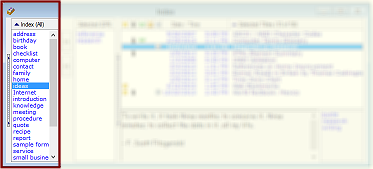
When the Index Mode is set to the default All mode, this column shows all of the keywords in the data file except those which have been moved to the Selected column. Double-click on any keyword to move it between the Index and Selected columns. The Titles column only shows the articles associated with the keywords currently in the Selected column.
For more ways to move keywords between lists, see Selecting Keywords.
To select multiple keywords, see Selecting Multiple List Items.
| TIP: | When the cursor is in this list, typing the first few letters of a keyword moves the cursor to the keyword. You can then simply press Enter to move the keyword. Pressing ESC interrupts the typing sequence, allowing you to restart your typing. |
![]()
Sorting the Index Column
Click on the Index column header ![]() to sort the keywords alphabetically.
to sort the keywords alphabetically.
An up arrow ![]() indicates that the keywords are sorted ascending. A down arrow
indicates that the keywords are sorted ascending. A down arrow ![]() indicates that the keywords are sorted descending.
indicates that the keywords are sorted descending.
![]()
Index Mode
You can specify two possible sets of keywords for this column to display:
| • | All is the default mode and shows all keywords in the data file except those moved to the Selected column. |
| • | Related mode only shows the keywords which are related to the articles currently listed in the Titles column. |
The column header indicates the current mode by either the word "All" ![]() or "Related"
or "Related" ![]() .
.
For more information and to change the mode, see Index Mode Command (View Menu).
You can also use keyword groups to filter which keywords are shown in the Index column. For more information, see Keyword Groups Column.
See Also:
Modifying Keywords from the Index Window
Listing Keywords Related to Currently Shown Titles
Keyboard Options for the Index Window